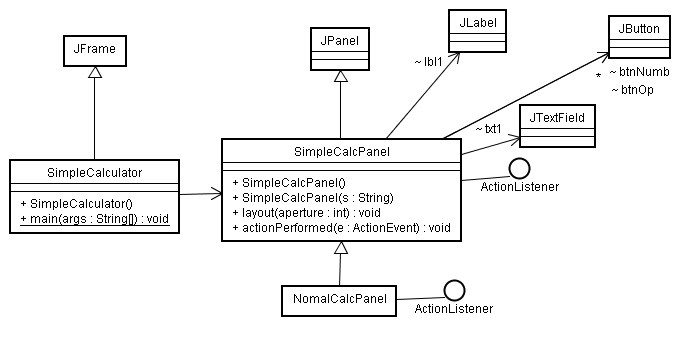
これに、数値入力用ボタンのイベント処理を追加します。 (actionPerformedメソッドの内容を完成させます)
同時に、その数値入力用ボタンに、このactionPerformedメソッドのオブジェクトを、 addActionListenerで設定を追加します。以下にこのコードを示します。
次のクラス図は、前のページ
()で
作成したものです。
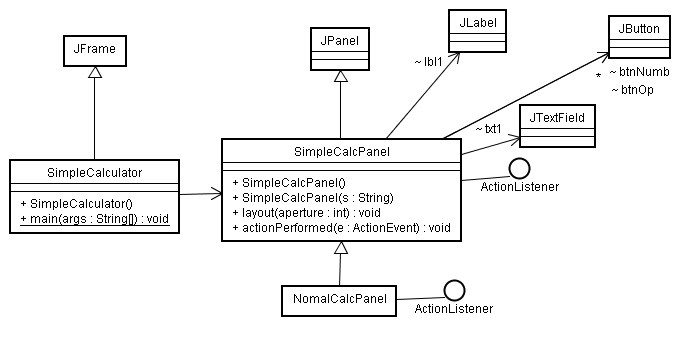
これに、数値入力用ボタンのイベント処理を追加します。
(actionPerformedメソッドの内容を完成させます)
同時に、その数値入力用ボタンに、このactionPerformedメソッドのオブジェクトを、
addActionListenerで設定を追加します。以下にこのコードを示します。
package work;
import java.awt.Color;
import java.awt.Font;
import java.awt.event.ActionEvent;
import java.awt.event.ActionListener;
import javax.swing.*;
public class SimpleCalcPanel extends JPanel implements ActionListener{
JButton []btnNumb = new JButton[11];// 数字用
JButton []btnOp = new JButton[6]; //オペレーション用ボタン
JLabel lbl1 = new JLabel("0");
JTextField txt1 = new JTextField("");
public SimpleCalcPanel()
{
for (int i = 0; i < btnNumb.length - 1; i++)
{
this.btnNumb[i] = new JButton("" + i);//数字表示ボタン生成
this.add(this.btnNumb[i]);
}
this.btnNumb[10] = new JButton(".");
this.add(this.btnNumb[10]);
btnOp[0] = new JButton("+/-");
btnOp[1] = new JButton("/");
btnOp[2] = new JButton("*");
btnOp[3] = new JButton("-");
btnOp[4] = new JButton("+");
btnOp[5] = new JButton("=");
for (int i = 0; i < btnOp.length; i++)
{
this.add(this.btnOp[i]);//オペレーションボタン追加
}
this.add(this.lbl1);
this.lbl1.setBackground(new Color(255, 255, 100));//ラベルの背景色設定
this.lbl1.setOpaque(true);//ラベルを「不透明な」設定にします。
this.lbl1.setHorizontalAlignment(SwingConstants.RIGHT);//右よせで文字列を表示
this.lbl1.setFont(new Font(null, Font.BOLD, 24));
this.add(this.txt1);
this.txt1.setHorizontalAlignment(SwingConstants.RIGHT);//右よせで文字列を表示
this.txt1.setFont(new Font(null, Font.BOLD, 24));
//数値、点、符号反転のボタンイベントを登録する。
for (int i = 0; i < this.btnNumb.length; i++)
{
this.btnNumb[i].addActionListener(this);
}
this.btnOp[0].addActionListener(this);
}
public void layout(int aperture){// 隙間の幅を指定して並べる
this.setLayout(null); //レイアウトなし
int w = this.getWidth();// 幅取得
int h = this.getHeight();// 高さ取得
int height = (h - aperture * 7)/6;//一つの部品の高さ(7箇所の隙間に6つ並べる)
int y = aperture;
this.lbl1.setBounds(aperture, y, w-aperture*2, height);
int btnW = (w - aperture * 5)/4; //一つのボタン幅
int x;
y += height + aperture; // 次の行へ
x = aperture;
this.btnNumb[7].setBounds(x, y, btnW, height);
x += btnW + aperture;
this.btnNumb[8].setBounds(x, y, btnW, height);
x += btnW + aperture;
this.btnNumb[9].setBounds(x, y, btnW, height);
x += btnW + aperture;
this.btnOp[1].setBounds(x, y, btnW, height);
int xEnd = x + btnW;//右端ボタンの右端座標
y += height + aperture; // 次の行へ
x = aperture;
this.btnNumb[4].setBounds(x, y, btnW, height);
x += btnW + aperture;
this.btnNumb[5].setBounds(x, y, btnW, height);
x += btnW + aperture;
this.btnNumb[6].setBounds(x, y, btnW, height);
x += btnW + aperture;
this.btnOp[2].setBounds(x, y, btnW, height);
y += height + aperture; // 次の行へ
x = aperture;
this.btnNumb[1].setBounds(x, y, btnW, height);
x += btnW + aperture;
this.btnNumb[2].setBounds(x, y, btnW, height);
x += btnW + aperture;
this.btnNumb[3].setBounds(x, y, btnW, height);
x += btnW + aperture;
this.btnOp[3].setBounds(x, y, btnW, height);
y += height + aperture; // 次の行へ
x = aperture;
this.btnNumb[0].setBounds(x, y, btnW, height);
x += btnW + aperture;
this.btnNumb[10].setBounds(x, y, btnW, height);
x += btnW + aperture;
this.btnOp[0].setBounds(x, y, btnW, height);
x += btnW + aperture;
this.btnOp[4].setBounds(x, y, btnW, height);
y += height + aperture; // 次の行へ
x = aperture;
this.txt1.setBounds(x, y, 160, height);
x += this.txt1.getWidth() + aperture;
this.btnOp[5].setBounds(x , y, (xEnd - x), height);
}
public void actionPerformed(ActionEvent e){
if( e.getSource() instanceof JButton == false ) return;
JButton btn = (JButton) e.getSource();//クリック元のオブジェクトを取得
String str = btn.getText();
if(str.compareTo("0") >= 0 && str.compareTo("9") <= 0 || str.equals(".")){
String selStr = this.txt1.getSelectedText();
if(selStr != null){
this.txt1.replaceSelection(str); //選択文字列の置き換え設定
} else {
this.txt1.setText( this.txt1.getText() + str); //文字列後ろに追加
}
} else if(str.equals("+/-")){//-を付けるか、消す
String s = this.txt1.getText().trim();//テキストフィールドを取得
if(s.startsWith("-")){//先頭文字が - か?
this.txt1.setText(s.substring(1));//先頭を除いた文字列に設定
} else {
this.txt1.setText('-' + s);// -を追加して設定
}
}
}
}
数値入力用の各ボタンをクリックした時に実行するメソッドは、一つのactionPerformedを共通で使っています。
この中で、クリック元のオブジェクトをbtnに参照させ、
そのボタンの表示文字列で、どのボタンがクリックされたを判定し、分岐処理をしています。
ボタン表示文字列が"0"から"9"の範囲か、または"."であれば、
テキストフィールドの選択中文字列を、押されたボタンの文字列で置き換えています。
この選択中文字列の有無は、getSelectedTextで取得して調べ、無い時はテキストフィールドの最後に追加しています。